Switch product image's color
There are 2 ways for you to switch Product color. It means when your customer select red attribute, the product image will be switched to red or when your customer select green attribute, the product will be switched to green
Step 1: Create a New Product Base--> Add New Attribute --> Attribute type: Product color/ Color Picker

Step 2: In Variation tab--> Select a color--> Custom designs configuration --> Upload the product image which corresponds to the color


Add the other colors
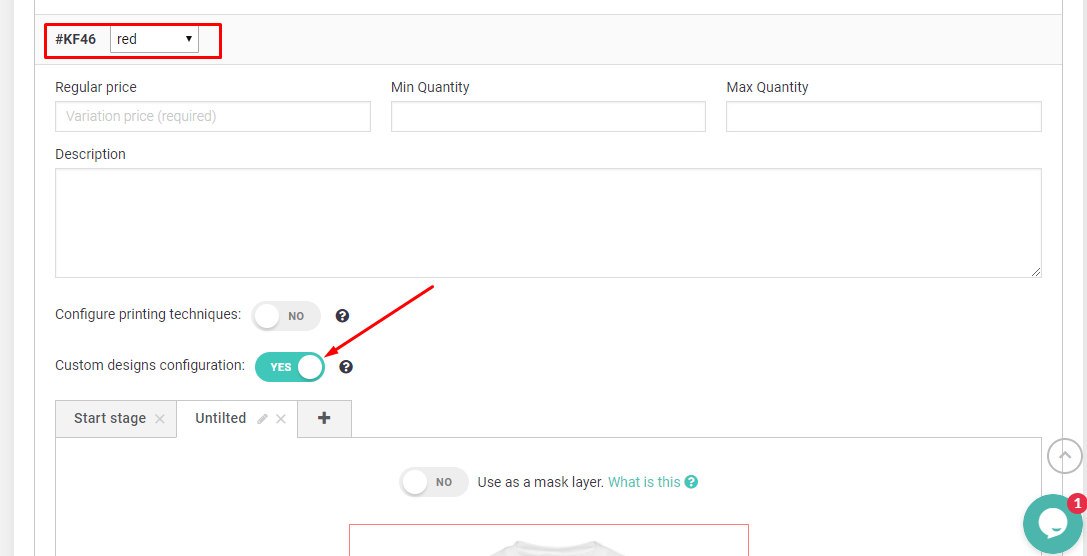

Step 3: Add multiple colors --> Save
 Step 4: Result:When customer select colors
Step 4: Result:When customer select colors



The 2nd way is using Photoshop to create mask image that is the same kind with Lumise samples
You can contact us via Live Chat Support to get the instruction how to create mask image.
Thanks!
